There are no items in your cart
Add More
Add More
| Item Details | Price | ||
|---|---|---|---|
Introduction
Okta Personal is the simple password manager which lets you save your personal app credentials and any sensitive data on Okta Personal securely so that you don’t have to remember your passwords. It provides 1 click auto fill option on both mobile and computer browsers.
Okta Personal is an application which users can setup on iOS and Android phones using their personal or work email.
How to setup Okta personal for workforce?
1.Login with your credentials to okta admin dashboard.

2.And go to settings section and select features as shown above image.
3.Go to option called Okta personal for workforce and enable it as shown below

4. Go to my end user dashboard and you will redirect to Sign up page 
5. For workforce users a. Go to https://your company domain.com and click on Okta Personal at the top right in End User Dashboard.

6. This will redirect you to personal.okta.com for signup or login. You will be prompted to enter your email – abcd@gmail.com

7. Once you enter your email, it sends a verification code to your email for confirmation. In the next screen enter the verification code.
8.Sample Verification Email

9.If this is first time accessing Okta Personal you will be prompted to select a mobile device type to install Okta Personal app

10. It then displays a QR code to scan to go to app store or you can go to app store or play store and download Okta Personal app.


11. Once download is completed, you can save any personal password on Okta Personal like Bank of America

12. To access your personal password on your PC, go to personal.okta.com and enter your email and verification code, it sends push authentication to your mobile.
13.Once push has been approved from mobile it logs you in the browser with the saved
app passwords.
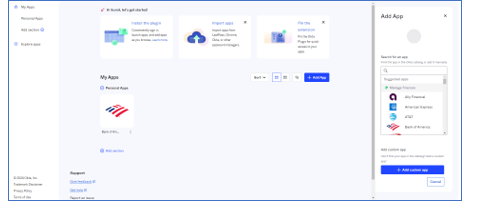
14. To use 1 click auto fill, please download Okta Browser plugin on your computer browser.
Important:
1. Okta Personal data cannot be seen by Okta Administrators and hence it is private information which the user can only access.
2. When you leave the organization it goes with you and there are no backups which your admin can retrieve.
3. Okta Personal and Okta are two different products.
Some of Use Cases:

Azad Shaik
Okta Enthusiast!